When saving content, Pyramid automatically assigns roles to that content based on the target parent folder. Users can also assign roles to content manually - both when saving and later from the content manager (if their own management rights permit it).
Assign Roles while Saving
From the Save or Save as dialog:
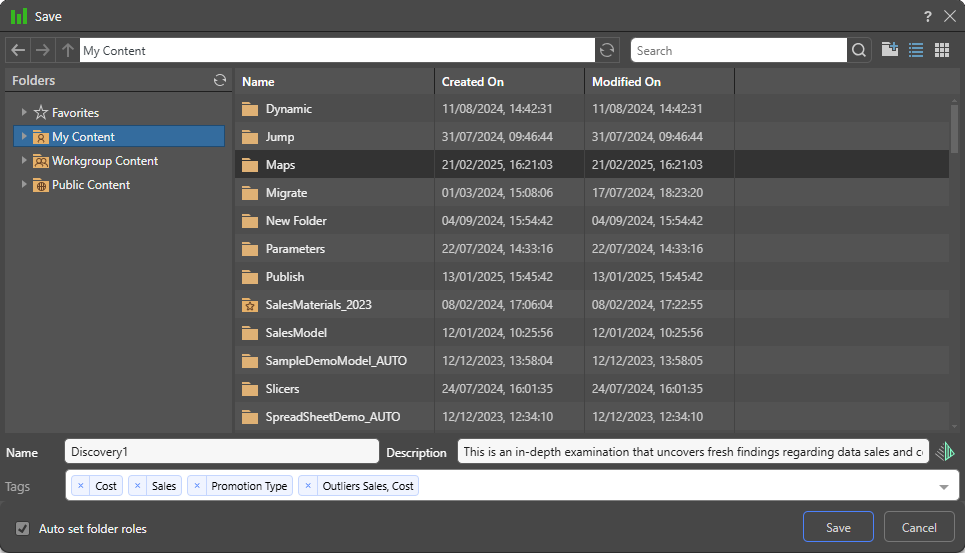
By default, Pyramid automatically sets role access to items saved in the Public Content folder. If you want to set role access to your content item manually, clear the Auto set folder roles checkbox in the Save dialog (yellow box below):

Once the checkbox is cleared (green highlight below), you can click Next (blue arrow) to assign your roles:

Assign Roles to Public Content
Decide which roles should have which kind of permissions to the content being saved:
- Read: Users belonging to the selected role can open the content but cannot edit it.
- Write: Users belonging to the selected role can open the content and they can edit it.
- Manage: Users belonging to the selected role can open and edit the content item, and they can manage permissions to the content item. Admins can assign any role to the Manage permission. Non-admins can only assign roles to which they belong to the Manage permission.
Tip: Given that there can be many roles, you can use Search (green arrow below) to find roles by name, use the name filter to filter them by their starting letter (purple arrow), or manage the list using the sort and filter options on the columns (shown on hover).
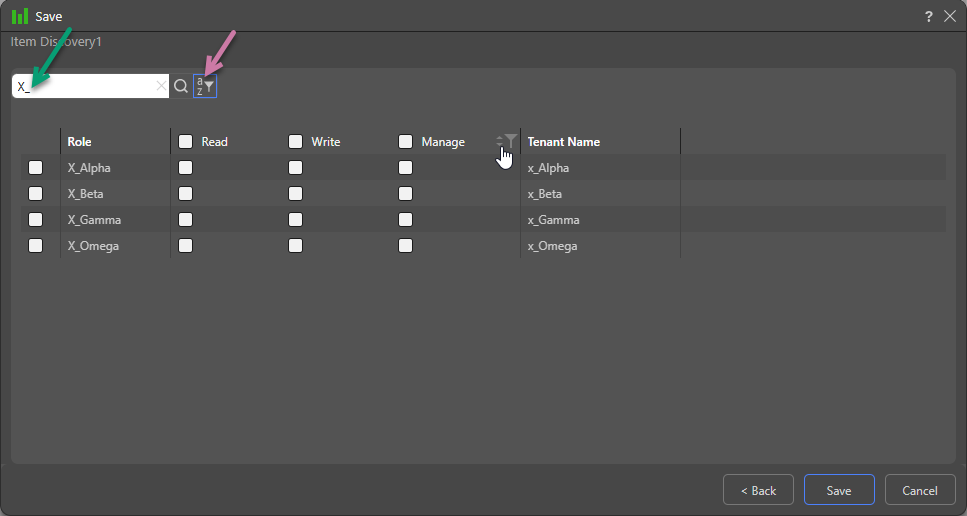
Assign Roles from the Content Manager
To assign roles to content from the Content Explorer, simply find the required content item and open its Actions Panel (orange arrow below). From there, open the Roles view (blue arrow) and select the permissions you want to assign to each role (green highlight). Use the search bar to search for a role.
There is no need to save changes.
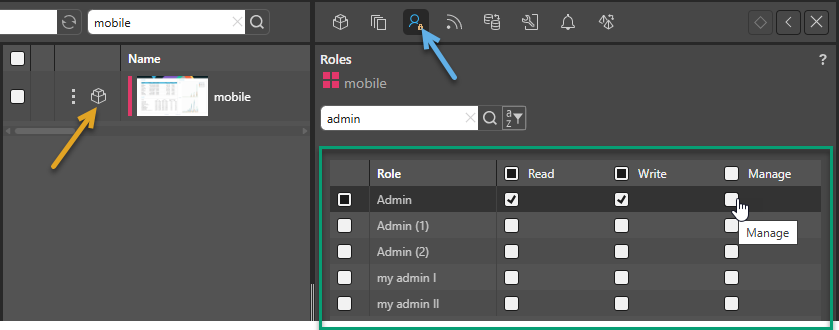
Note: This functionality is only available to Pro users. If you're an Analyst, you won't be able to edit assigned Roles in this view.